![]() Project window menus
Project window menus
![]() Project window menus
Project window menus
|
<< Click to Display Table of Contents >>
|
  
|
Please note, the options of some of the menus displayed below are depending on the model component (and type) and its place in the inheritance (config or case model). Some options may or may not be enabled (disabled is grayed out) when you open the menu. The reason is that the option/operation is not applicable, you need to select a component or change the model node for instance.
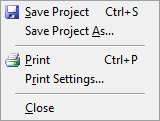
•Save Project
Saves the project.
•Save Project As...
Saves the project with a different name.
•Print
Print the current model.
•Print Settings...
Change printer settings.
•Close
Close the current model.
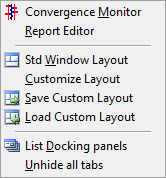
•Convergence Monitor
The Convergence Monitor graphically displays the error evaluation progress during simulations.
•Report Editor
The Report Editor is a simple notepad like editor which is used by GSP to display error reports or model performance reports for instance.
•Std Window Layout
Restore the model is to the default state when GSP was originally installed.
•Customize Layout
Change the appearance of the windows
•Save Custom Layout
Save the customized window layout.
•Load Custom Layout
Load a customized window layout.
•List Docking Panels
Show a list with all windows and their state (docked, undocked or hidden), double click to activate the window.
•Unhide all tabs
Shows all windows (docked, undocked or hidden).
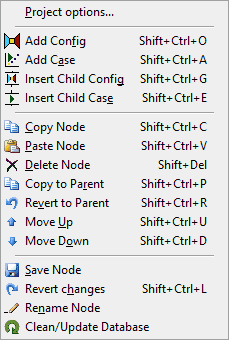
•Add Config
Add a Configuration model as a child of the current selected node. Note that when child nodes exist, the new node will be added below the last child node.
•Add Case
Add a Case model as a child of the current selected node. Note that when child nodes exist, the new node will be added below the last child node.
•Insert Child Config
Insert a Configuration model in the parent of the current selected node, where the selected node (and its children) will be the child of the inserted node.
•Insert Child Case
Insert a Case model in the parent of the current selected node, where the selected node (and its children) will be the child of the inserted node. Note that a Case model cannot be inserted when the selected node is of type Configuration (option is then disabled)
•Copy Node
A complete copy of the node and its children will be made.
•Paste Node
After pasting the copy somewhere in the configuration, the inheritance functionality will remove duplicate data, so that differences with respect to its ancestor are seen in the details tree view. Pasting nodes is allowed to the parent of the copied node, or as a child of the copied node.
•Delete Node
Delete the selected node and its children.
•Copy to parent
Copy all case/config model data to the parent case or config. This is convenient if after some editing one realizes the changes should have been entered in the model data of the parent or an ancestor case or configuration.
•Revert to Parent
Re-inherit all parent model data. This is convenient if after some editing in a case for example one wants to revert all changes, i.e. reset all model data parent case/config.
•Move Up
Move the node up within the current parent of the node.
•Move Down
Move the node up within the current parent of the node.
•Save Node
Save the current changes of the configuration.
•Revert changes
Revert the changes to the stored model (revert all model changes to state as when last loaded from current case/config)
•Rename Node
Rename the configuration.
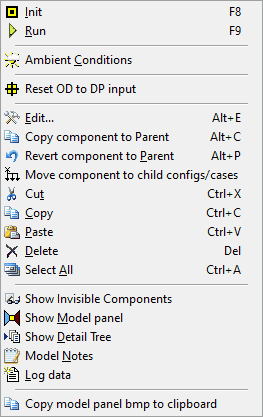
•Init
Initialize the model.
•Run
Start the simulation if a valid case type is selected.
•Ambient Conditions
Edit ambient/flight conditions.
•Reset OD input to DP values
Reset all numeric OD input to the respective DP values.
•Edit...
Opens the Component data window
•Copy component to parent
Copy the complete component model to the parent node (base config, config or case node)
•Revert component to parent
Reverts all the input data to the parent component
•Move component to child configs/cases
Move the instantiation of this component to child node(s) (configurations and cases)
•Cut
Cut the selected model component(s).
•Copy
Copy the selected model component(s).
•Paste
Paste the selected model component(s).
•Delete
Delete the selected model component(s).
•Select All
Select all model components
•Show Invisible Components
Opens a window and displays the invisible components in lists (shafts, bleed inflow and bleed outflow)
•Show Model Panel
Show the model panel/window containing the stacked components representing the gasturbine model.
•Show Detail Tree
Show the window containing the details of the gasturbine model (differences with respect to the ancestor).
•Model Notes
Show the model notes window for this model.
•Log data
Show the window containing the log messages of the major actions performed by the user (auditing).
•Copy model panel bmp to clipboard
Copies the current model panel to clipboard to paste in e.g. reports.
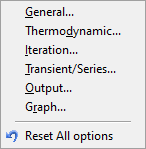
•General
Specify general options like enabling confirmation dialogs.
•Thermodynamic
Specify thermodynamic gas model options like real gas corrections.
•Iteration
Specify iteration specific options like accuracy and numerical settings.
•Transient/Series
Specify transient or steady state control parameters like start time and timestep.
•Output
Specify output options like automatic table pop-up and gas composition output.
•Graph
Specify graph options for the Steady State results graph window like scaling and titles.
•Reset All options
This will revert all the options to the initial default value.
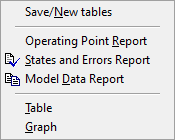
•Save/New tables
Optionally save data in current outputted steady state and transient table data, and reinitialize tables based on all output parameters selected in the Output tab in the component data window of the components.
•Operating point report
Generate a text report for the last calculated (steady state or transient) operating point in the GSP text report window based on the output parameters selected in the Output tab in the component data window of the components.
•States and Errors Report
Generate a text report for an overview of the current states and errors in the GSP text report window based on the model configuration (model initialization is required, requiring a valid linked gas turbine model).
•Model Data Report
Generate a text report for an overview of the current input of the model components in the GSP text report window based on the model configuration.
•Table
Display the created table based on the calculated data
•Graph
Display the created transient graph based on the calculated data, if no data in the table, the graph will not be presented.

•Contents
Display the help file contents
•About
Show the GSP about box to display e.g. build version information.