![]() Using the project tree
Using the project tree
![]() Using the project tree
Using the project tree
|
<< Click to Display Table of Contents >>
|
  
|
There are 3 different ways to handle the configuration of the project. Note that some items/buttons are disabled (grayed out). Depending on which node is active in the project tree.
•Using the project menu of the model window
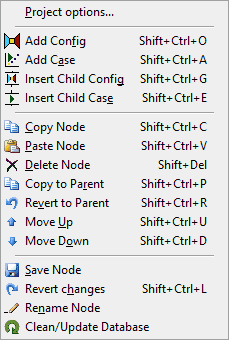
•Use the project toolbar on the Project tree panel window
![]()
This toolbar covers the basic functions described in the project menu. Additional buttons are: ![]()
Flight/ambient conditions to edit de flight conditions, init button to initialize the model, the run DP and reset single point OD input to DP values button and the simulation start button (when green the button is enabled).
•Use right-click pop-up menu on the Project tree panel nodes (beware,depending on the position in the tree, or e.g. if a node is copied, it is allowed to insert a child config or case, etc. some options may be disabled because they are not applicable for the current selection; this implies that the menu may have less or more disabled/grayed out options than displayed below)
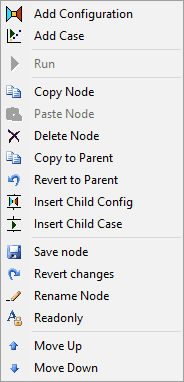
The different actions are described in project menu.