![]() Manual Case Control
Manual Case Control
![]() Manual Case Control
Manual Case Control
|
<< Click to Display Table of Contents >>
|
  
|

The Manual Case Control Component can be used as the central storage component for specific case input data. Effectively, the case input parameters in this component override the values set in the component data window.
In order to set the correct input for the model the modeler needs to set up the model so that the input that is required to be set by the Case Control Component is available in the component data window. If a parameter is not available it cannot be selected in the Case Control Component.
Single point case input (Design, Steady State case types)
To select case input data first the component needs to be selected from the Model Component column, e.g. the Manual Fuel Control component as depicted below.
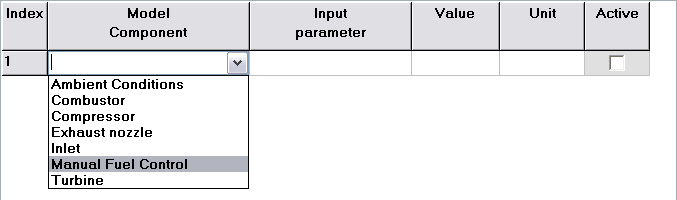
Moving on to the next column the modeler can choose the Input parameter from a drop-down box. In this case the Manual Fuel Controls (which is an off-design case input component) input parameter Wf can be chosen since it is configured in its component data window, as depicted below. Upon selecting an active Input parameter, the Value and the Unit will be updated with the current value and unit of the numeric input field the Input parameter is referring to. Note thet the Value column is not available when the case mode is either Design Series, Steady State Series or Transient.
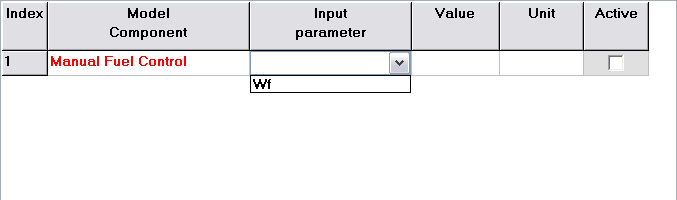
Note that as long as the input is incomplete, inconsistent, or became obsolete by option in the component data window, the parameter will be shown in a red colored font. An example for an incomplete input parameter setup is shown above, an obsolete input parameter is shown below (in the component input window of the Manual Fuel Controller the input option changed from Wf to Texit).
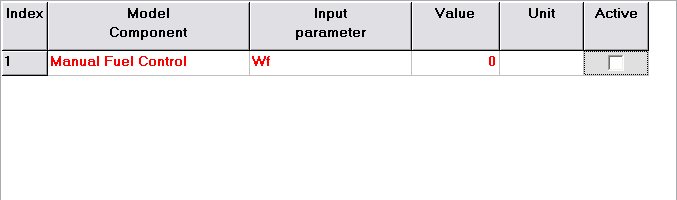
Series case input (Design Series, Steady State Series or Transient case types)
In case the case type is of type series, the selection for the Input parameter is similar to the selection of the input parameter for the single point case input as described above. Note that upon using the Manual Case Control component to set series case input data a new tab appears where the values for the series can be created/set. The title of the tab sheet is consistent with the selected case mode selection. The graph below shows the (Steady State) series input for 2 input parameters. Enable the checkbox to create an automatic break in the output table.
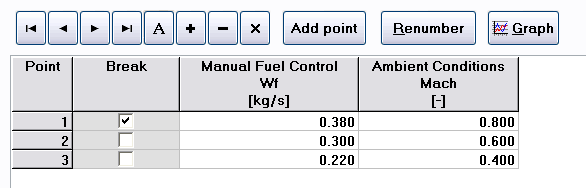
Several Options are available to control the behavior of the input parameters:
General Model Options
•Auto reset off-design input to DP at DP case calculations
Reset the off-design input to design values for design point calculations
•Set controlled values back to original after simulation run
When enabled, after the simulation, the input values that were in the numeric input fields before the simulation will be restored. The model will be in exactly the same state as before the simulation.
Series Options
•Auto-config model St.St. series step options
Automatically adjust model Transient/Series Options options. More specific, this option will cause the simulation to use integer values for Point numbering. The calculation series option will start at point 1 and have an increment of 1 to output data to the output tables. Note that this option will also renumber the series input data grid as it is required to have integer Point values. Intermediate points can and sometimes must be calculated for the sake of simulation stability. Extra intermediate points can be specified by the number of extra calculations in Nr. of iteration intervals per point. This will set the calculation step size (Simulation step in Transient/Series Options); increasing the number of intermediate calculations increase iteration stability to the next integer point. Unchecking this option will give the modeler an even higher flexibility to create the series by specifying custom input schedules. Note that the modeler then has to define the Transient/Series Options options manually!